Admin Tooling
The admin tooling in SS14 is hopefully not too complicated, but some things could do with some explanation.
Admin Menu
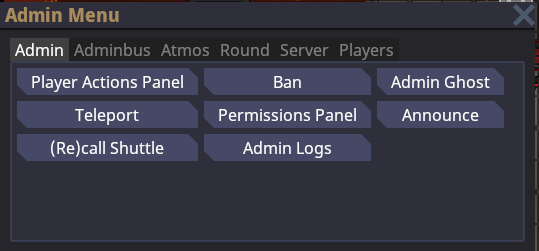
The Admin Menu can be opened by pressing F7, or using the button bar at the top.
The Admin tab contains useful actions for general admin use.
The Adminbus tab gives you control of many things–including spawning entities, tiles, or decals, as well as running/stopping station events.
The Atmos tab lets you modify the atmos for the current grid. You shouldn’t need to use this when regularly admining.
The Round tab lets you control the flow of the current round. You can start, end, or restart the round using this menu. There are equivalent commands for all of these.
The Server tab lets you shutdown/restart the entire server, or toggle OOC/LOOC. This is only available to admins with the proper flags.
The Player tab lets you view all of the players in a round. You can also toggle the Player Overlay here, which draws some basic information (ckey, character name, is antag) over all players in game.
Verbs
Admin Verbs
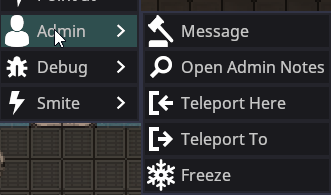
There are multiple admin verbs available. These are all fairly self-explanatory. Message opens the ahelp window targeted at the player, Open Admin Notes opens the user’s notes. Teleport Here/To do as they say, and Freeze stops them from moving or interacting until they are unfrozen by an admin.
Debug Verbs
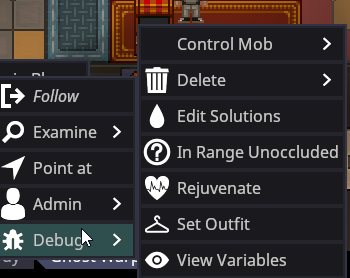
The debug verbs are primarily for debugging, but are also very useful for normal admins.
Control mob gives you control of the entity, if they are sentient.
Not shown here, Make sentient makes an entity able to be controlled.
Not shown here, Make ghost role turns an entity into a controllable ghost role.
Delete deletes an entity.
Edit solutions lets you modify the solutions and reagents on an entity, e.g. bloodstream, beaker contents, etc.
Rejuvenate fully heals an entity. Only use when you have to.
Set outfit lets you change the attire/items that an entity is wearing. Useful for running events or respawning people.
View variables is a very, very useful tool that allows you to view all marked variables on every component that an entity has, as well as modify some. Useful for debugging, but also has great use for adminning as it allows you to add or remove arbitrary components, for example OwOAccent. Further explanation of how to use View variables (VV) is given below.
Smite Verbs
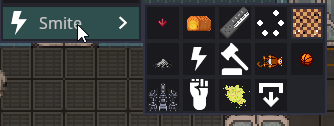
Use sparingly. Not all smites available are pictured here. All of these mess with someone’s round severely in some way.
Admin Help
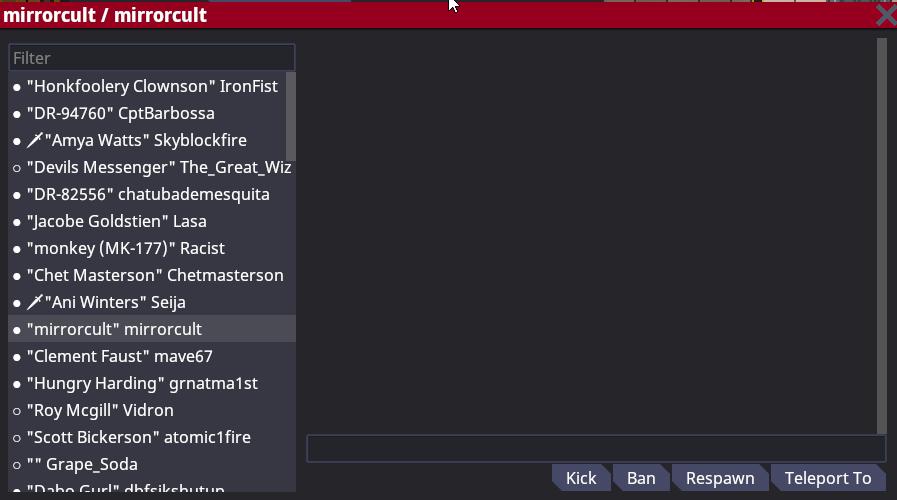
The Admin Help menu can be opened by pressing Esc -> Admin Help, by using the Player Actions Panel in the Admin Menu, or by using the Message admin verb.
Select the player to message using the menu on the left. The ‘sword’ icon lets you know if they’re an antagonist. It also shows their current character name as well as ckey.
The kick, ban, respawn, and teleport to buttons at the bottom should be self explanatory. Kick has no confirmation, so be careful.
Admin Logs
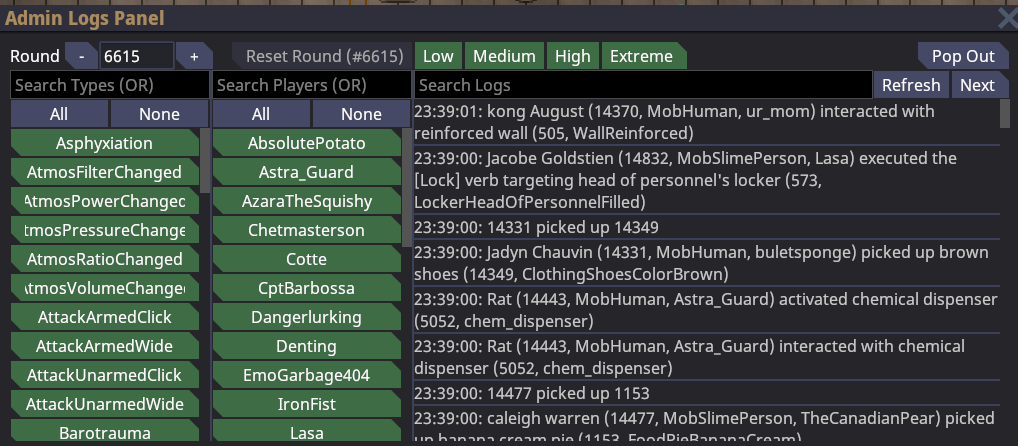
The admin logs menu shows you all interactions that have occurred during the round as well as which entities and players were involved. It can be opened in the Admin tab of the Admin Menu.
The far left menu lets you filter by log type. The second-from-the-left menu lets you filter by player/entity who was involved in the log.
The top left Round spinbox lets you change which round you’re looking at, though this rarely needs to be done except for retroactive ahelps.
You can filter by log impact at the top, though this is rarely needed if you know what you’re looking for.
You can view the actual log data on the far right menu, and search for logs. If the log you’re looking for doesn’t show up, try hitting refresh (you’ll likely need to do this when changing which player or log type you’re looking for*. If it still doesn’t show up, press Next and wait for a couple seconds.
The Pop out button pops the log menu into a separate OS window. Useful for saving some space on your main monitor.
Admin Notes
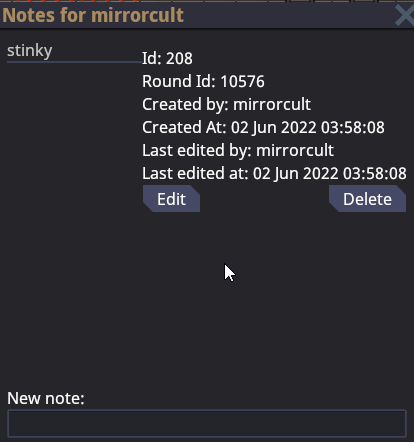
Admin notes give admins a way to store information about a user when a ban would be too harsh of a punishment. Notes can be edited (and show their edit information), and can be deleted if the note is no longer relevant.
Notes can be accessed using the Admin verb category, or at the bottom of the AHelp menu.
View Variables
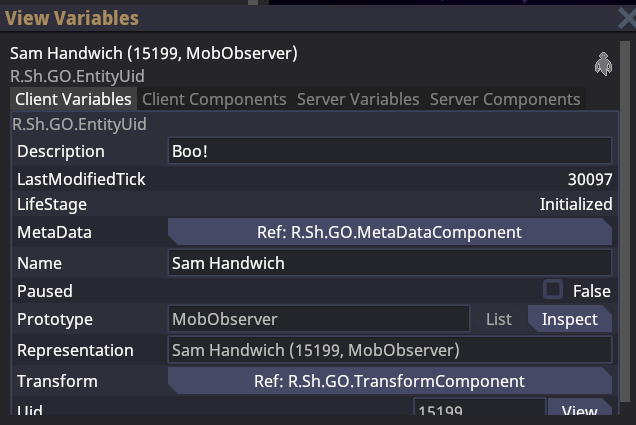
A couple things to discuss about how SS14 works before the VV menu can really be useful to you:
- An ‘entity’ is an object in game–walls, players, projectiles, items, etc. Each entity has a unique
EntityUidcorresponding to them, which is the number15199you see at the top left next to the entity’s name. - Each entity (generally) has a prototype ID, or which ‘type’ of entity it is. This is the
MobObserverstring you see at the top left. - Entities have components, which give some kind of behavior to the entity. The component for a ‘player controlled’ entity is
ActorComponent, for a weapon it isMeleeWeaponComponent, for damageable objects it isDamageableComponent, etc. You can dynamically add and remove components whenever you want. - The game is separated into ‘client’ and ‘server’, with some shared stuff between them. Client is whats running on your computer, server is whats running on the game server, obviously.
Most of the time, you’ll want to view the Server Components list, as you can add/remove/modify components there and every client will see the effects.
I recommend that you simply try and use the VV menu to get a feel for how it works. It’s a little daunting, but it is very powerful.
VV Tips
- Press
enterafter modifying a variable to save it’s value. - Some variables may look non-modifiable, but there may be a modifiable version of them farther down the list.
TransformComponentholds the entity’s position, rotation, etc.Grids(the station) are entities too, and their components can be changed- You can modify the
zoomon the client-sideEyeComponentto see farther. MindComponentcontains information like antag roles, jobs, objectives, etc.- An entity’s name/description can be changed using
Server Variables, or on the server-sideMetaDataComponent.
Game Console
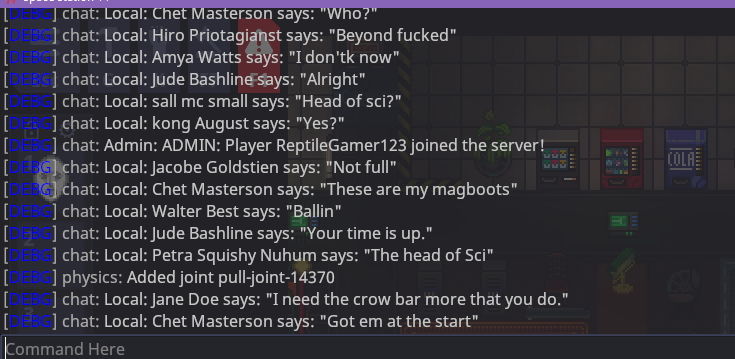
The console can be opened using the tilde ~ key, unless rebound. Any player can open it, but I’m just mentioning it here in case you were unaware of that fact. Commands can be run by typing the command and then the arguments, like any shell. Important client logs will show up here as well, so it’s useful for debugging.
Use the list command to list all available commands, and the help <command name> command to view instructions for the command.
Useful Commands
| Command | Description | Syntax |
|---|---|---|
aghost | Turn yourself into an admin ghost, or back again. | |
deadmin | Lets you play the game without getting admin notifications. Always use before plaaying yourself. | |
readmin | Returns all admin functions to the user after they deadmin. Not necessary to run upon joining. | |
help | Shows information about the specified command. | help <keyword> |
list | Lists all commands in the game. | |
list <keyword> | Lists all commands with the specified keyword. | list <keyword> |
quit | Closes the game. | |
adminwho | List all admins online. | |
togglehealthoverlay | Toggles a visual layer for the playerhealth. | togglehealthoverlay <true/false> |
scale | Make things bigger or smaller. Relative to current size (2 twice is the same as 4 once). | scale <uid> |
adduplink | Adds an uplink to a PDA and links it to the user. | adduplink <ckey> <pda uid> |
lsobjective | Shows all objectives of the targeted player. | lsobjective <ckey> |
addobjective | Adds an objective, requires the objective ID. | addobjective <ckey> <objectiveID |
rmobjective | Removes an objective from the players mind. | rmobjective <ckey> <number> |
fixgridatmos | Resets all atmos on the grid to breathable and clean. | fixgridatmos <GRID_ID> (use autofill) |
tpto | Teleport all targets to the first <ckey/uid> in the command. | tpto <ckey/uid> <ckey/uid> <ckey/uid> |
tp | Teleports yourself to the coordinates on the specified map. | tp <X> <Y> <MAPID> |
setmind | Puts the player’s soul into the ID (may require the entity to have a mind). | setmind <uid> <ckey> |
customvote | Creates a custom vote for all players, requires at least two choices. Always do this before running any important events. | customvote <title> <option1> <option2> ... |
addhand | Adds a hand to the entity, not all entities are supported, requires the “Hands” component in the entity. | addhand <uid> |
adjstationjob | Adds or removes jobs. Can be used if a member of command leaves. | adjstationjob <STATION_ID> <job> <amount> |
addgamerule | Adds the chosen game event to the game. | addgamerule <gameruleName> |
endgamerule | Removes the chosen gamerule frome the game. Usefull for repeating false events. | endgamerule <gameruleName> |
rename | Correct way to rename a person (includes ID, PDA, and, cloner entries). | rename <ckey/uid> <"FIRSTNAME LASTNAME"> |
setadminooc | Changes the color of your adminchat while being an admin. | setadminooc <HEX Code> |
addcomp | Adds a component to an entity. | addcomp <uid> <component name> |
banlist | List all bans for a user. | banlist <ckey> |
dock | Tries to dock two docking airlocks together. | dock <airlock uid 1> <airlock uid 2> |
forcemap | Forces the next map to the given map. | forcemap <map prototype id> |
forcepreset | Forces the next game preset to the given preset. | forcepreset <preset prototype id> |
loadgamemap | Loads a new game map into the given coordinates on the given map ID. Useful for impromptu nukies. | loadgamemap <map prototype id> <mapid> <x> <y> |
vv | Open the view variables menu on an entity. Useful for VV-ing grids. | vv <uid> |
SS14.Admin
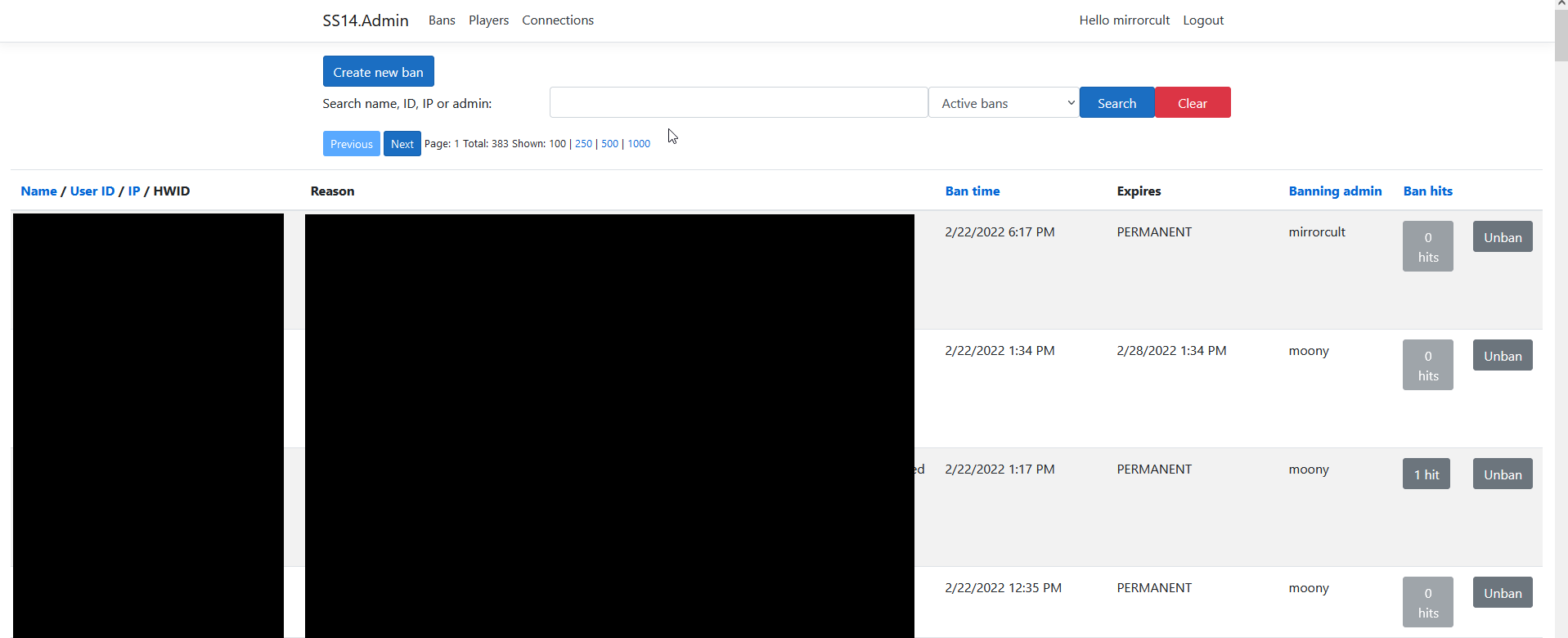
If you’re an official Space Wizards ™️ Admin, you can access the online admin panel at central.spacestation14.io/admin. Log in using your SS14 account. Third-party servers can also set up this panel for themselves using the repository, so thats why this information is here and not secret.
The Bans tab at the top is the most useful. This shows all current bans. You can search by active bans, or total bans, for any player. This menu shows PII (personally identifying info) such as HWID and IP, so do not ever reveal this information to others.
You can see the ban time, reason, and when it expires. You can also check ban hits, or whether someone attempted to join and was denied because of a ban, as well as what username/IP/HWID they tried to join with. Useful for detecting ban evaders. You can also unban users on this panel.
The Players tab just lets you search by username, IP, HWID, etc for any user. Contains lots of PII, be careful.
The Connections tab shows you the most recent connections to the servers as well as information for each.
Admin Ghost
Admin ghosts are special observer entities that take your ckeys name, have hands, can interact with any object ingame, and have all access. You can turn yourself into an aghost using the Admin Menu or by using the aghost command.
You can return to your initial body
Deadmin / Readmin
If you want to play the game normally, its recommended that you deadmin using the deadmin command. If you want to perform admin duties again, use the readmin command.